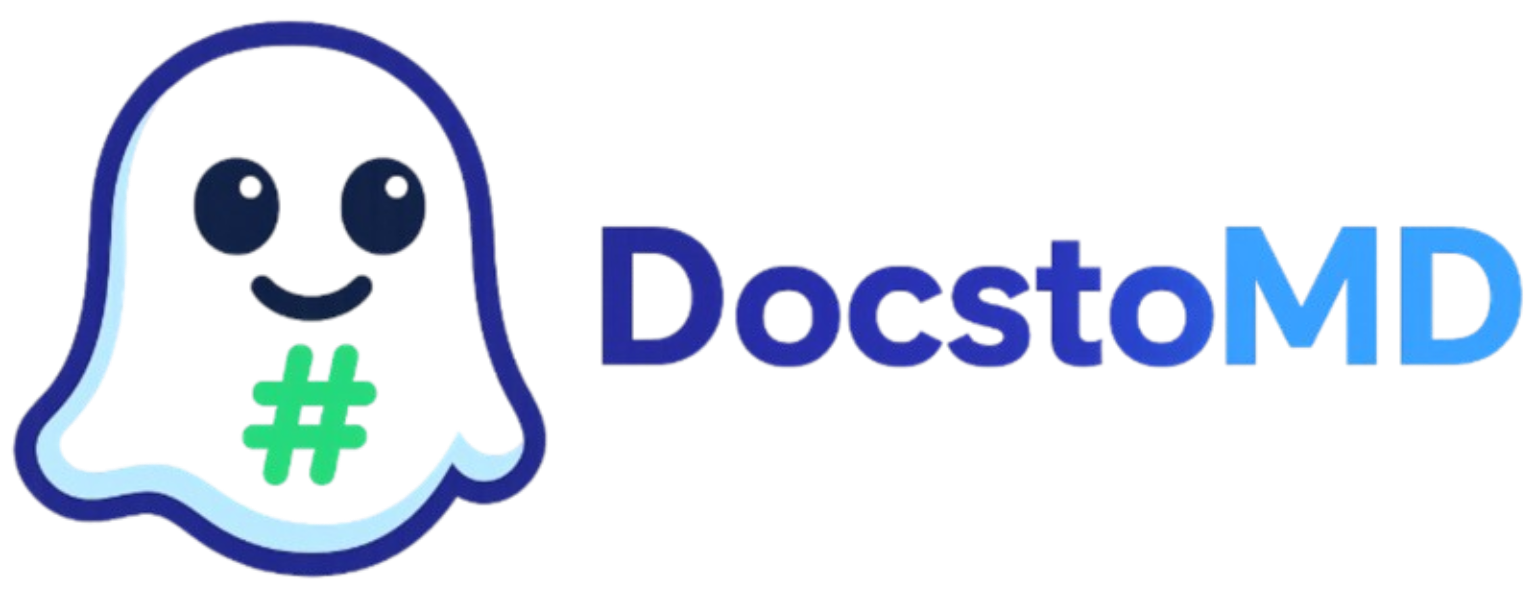Batch Convert Documents to Markdown: Process Multiple Files Efficiently
Learn how to convert multiple documents simultaneously. Perfect for large-scale content migration, dataset preparation, and bulk document processing for AI training.
What You'll Achieve
- • Process 100+ documents in minutes
- • Maintain consistent formatting across files
- • Automated quality control and validation
- • Scalable workflows for large datasets
Why Batch Processing Matters
Processing documents one by one is time-consuming and error-prone. Batch conversion saves hours of manual work, ensures consistency, and scales efficiently for large document collections.
Batch Processing Benefits
- • Time Efficiency - Process 100x faster
- • Consistency - Uniform formatting across files
- • Quality Control - Automated validation
- • Error Handling - Robust failure recovery
- • Scalability - Handle thousands of files
- • Resource Optimization - Efficient processing
- • Progress Tracking - Real-time monitoring
- • Batch Reports - Detailed processing logs
Supported File Types for Batch Conversion
- • PDF (.pdf)
- • Word (.docx, .doc)
- • PowerPoint (.pptx, .ppt)
- • Text files (.txt)
- • Rich Text (.rtf)
- • Excel (.xlsx, .xls)
- • CSV files (.csv)
- • OpenDocument (.ods)
- • TSV files (.tsv)
- • Google Sheets exports
- • HTML files (.html)
- • XML documents (.xml)
- • Web archives
- • EPUB files
- • LaTeX documents
Step-by-Step Batch Conversion Process
Organize your files and set up the batch conversion environment.
File Organization
- • Group similar file types together
- • Create logical folder structure
- • Remove corrupted or empty files
- • Check file size limits (100MB per file)
Quality Check
- • Verify file accessibility
- • Check for password protection
- • Validate file formats
- • Estimate processing time
Set up conversion parameters for optimal results.
Processing Options
- • Parallel processing threads
- • Memory allocation limits
- • Error handling strategy
- • Output file naming scheme
Format Settings
- • Markdown style preferences
- • AI optimization level
- • Header structure consistency
- • Table formatting options
Track conversion progress with real-time monitoring.
Real-time Metrics
- • Files processed per minute
- • Estimated time remaining
- • Success/failure rates
- • Current processing status
Progress Tracking
- • Visual progress bars
- • File-by-file status updates
- • Error logs and warnings
- • Performance analytics
Examine conversion results and download your markdown files.
Output Options
- • Individual markdown files
- • Consolidated document collection
- • ZIP archive with organized structure
- • Processing report and statistics
- • Error log for failed conversions
Advanced Batch Features
Intelligent file type detection and optimal processing strategies for different document categories.
- • Auto-detect file formats
- • Adaptive processing algorithms
- • Memory-efficient handling
- • Load balancing across resources
Apply consistent AI optimization across all documents for better training data quality.
- • Consistent heading structures
- • Standardized formatting
- • Token optimization
- • Quality scoring and ranking
Processing Time Estimates
Typical Conversion Speeds
| File Type | Files per Minute | 1000 Files | Notes |
|---|---|---|---|
| Text files (.txt) | ~200 | 5 minutes | Fastest processing |
| Word documents | ~50 | 20 minutes | Complex formatting |
| PDF files | ~30 | 35 minutes | OCR processing required |
| Excel spreadsheets | ~80 | 12 minutes | Table conversion |
| PowerPoint slides | ~25 | 40 minutes | Image processing |
Best Practices for Large Batches
- • Process files in smaller batches (50-100 files)
- • Verify sample outputs before full processing
- • Use consistent naming conventions
- • Monitor system resources during processing
- • Keep source files as backup
- • Document your conversion settings
- • Processing thousands of files at once
- • Ignoring file size limitations
- • Mixing incompatible file types
- • Not checking for corrupted files first
- • Overloading server resources
- • Skipping quality validation
Start Batch Converting Today
Process hundreds of documents in minutes with our powerful batch conversion tools. Perfect for large-scale projects.
Start Batch Processing