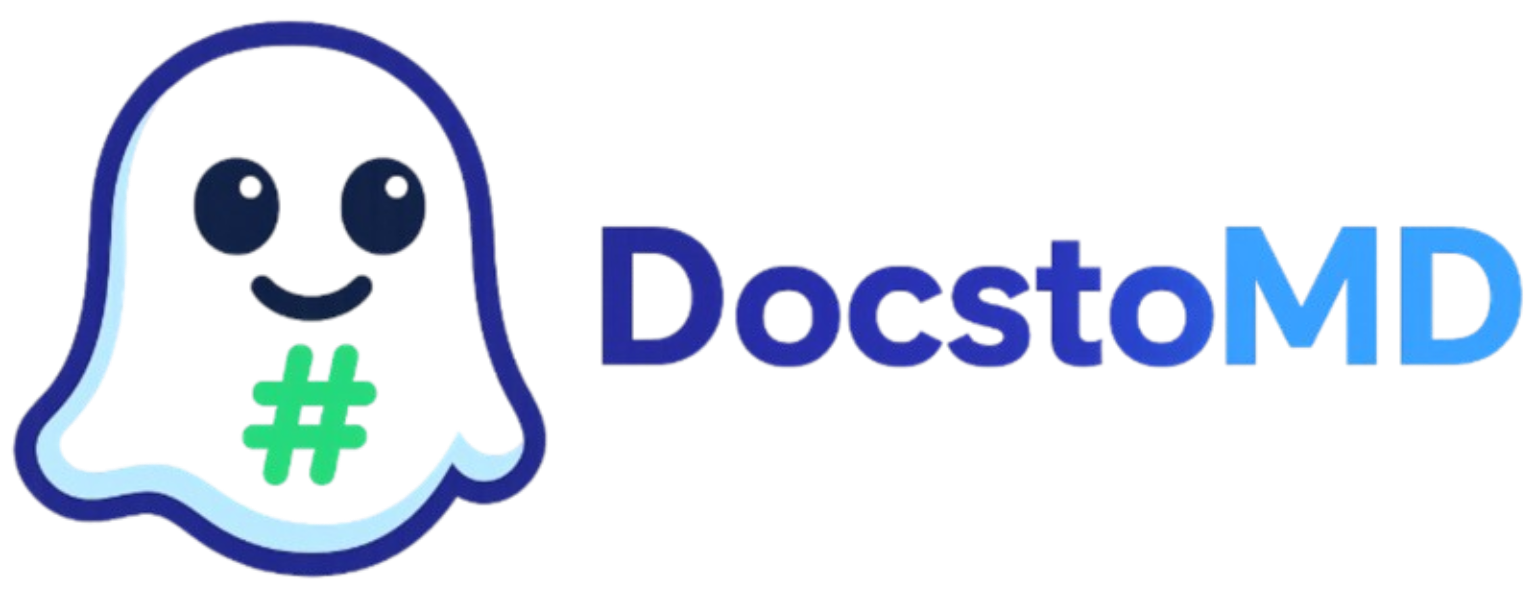Excel to Markdown: Convert Spreadsheets to AI-Ready Tables
Learn how to transform Excel spreadsheets and CSV files into clean markdown tables. Perfect for AI training data, documentation, and structured content preparation.
Why Convert Excel to Markdown?
Excel files contain valuable structured data, but their binary format isn't ideal for AI processing. Converting to markdown tables creates clean, readable data that AI models can understand and process effectively.
Benefits of Markdown Tables
- • Clean, structured data format
- • Version control friendly
- • AI model compatibility
- • Human-readable format
- • Lightweight file size
- • Easy to edit and maintain
- • Cross-platform compatibility
- • Web-friendly display
Supported Excel Features
- • Table headers and data rows
- • Multiple worksheets
- • Basic cell formatting
- • Text and numeric data
- • Date formatting
- • Cell alignment
- • Formulas → Calculated values
- • Charts → Data descriptions
- • Images → Alt text descriptions
- • Colors → Text emphasis
- • Merged cells → Expanded content
- • Hyperlinks → Markdown links
Step-by-Step Conversion Process
Support for .xlsx, .xls, and .csv formats. Files up to 100MB on Pro plans.
Modern format with full feature support
Older format, basic conversion
Simple comma-separated values
Customize how your tables are converted and formatted.
Header Options
- • First row as headers
- • Custom header names
- • Header alignment
Data Processing
- • Empty cell handling
- • Number formatting
- • Date standardization
Our converter generates clean, properly formatted markdown tables.
| Product Name | Price | Category | Stock | |--------------|-------|----------|-------| | iPhone 15 | $999 | Phone | 50 | | MacBook Pro | $2499 | Laptop | 25 | | iPad Air | $599 | Tablet | 75 |
Advanced Table Features
Convert multiple Excel worksheets into separate markdown sections.
Include basic statistics and data summaries in your markdown output.
Common Conversion Challenges
Challenge: Complex Formulas
Excel formulas don't translate directly to markdown.
Solution: Our converter calculates formula results and includes them as static values, preserving the computed data.
Challenge: Large Tables
Very large spreadsheets can create unwieldy markdown tables.
Solution: Option to split large tables into smaller chunks or create summary tables for better AI processing.
Best Practices for AI Training
Optimizing Tables for AI Models
Data Structure
- • Keep headers descriptive but concise
- • Ensure consistent data types per column
- • Handle missing values explicitly
- • Avoid merged cells and complex layouts
Content Quality
- • Clean and standardize text entries
- • Use consistent date and number formats
- • Include context about data meaning
- • Add table descriptions and metadata
Convert Your Excel Files Now
Transform your spreadsheets into AI-ready markdown tables with our advanced Excel converter.
Start Converting